Yk What I'd Also Like To Add To This Discussion? (TW Mentions Of Dead Animals)
Yk what I'd also like to add to this discussion? (TW mentions of dead animals)
I've seen way too many videos and "memes" and more of people just, goofing around with dead or half-dead fish. Ethical discussions about live seafood aside - the complete casualness with which people handle dead fish???
The most disturbing one I've seen was probably a guy on a boat putting his own head inside a giant cut-off fish head and wearing it as if it's a hat (and I'm 100% serious about seeing this. Tiktok is a wild place.) Nobody EVER picks up a dead pigeon or roadkill and plays with it like a ragdoll without being seen like a complete madman. Why is fish different? Why are they not seen as alive?
Now, this guy be desensitised to a sight of dead fish after seeing it often, sure. But still - I *really* don't understand how so many people don't really seem to see fish as.. living breathing beings?
Sure we eat some of them, but don't they deserve at least a little bit of respect, at least in death? Nobody is laughing at a whole chicken carcass in a super market, just because it has big glossy eyes (and nobody is displaying whole chickens with a head for sale.. almost as if it's any other animal, it's suddenly to disturbing to be reminded it was once walking around alive).
Why is fish an exception ? Why is it so completely normalised to not see them as animals? To not ever see them as alive?
I'm not vegetarian. To be clear. But I just think smth that gave its life to give me nutrition deserves at LEAST for me to not disrespect its body
When I was young my dad offhandedly told me he thought people treated fish with so much casual cruelty because fish can’t scream.
The words branded themselves across my soul.
As an adult I think he may have been joking. He payed no especial attention to any indignities fish suffered in our household but I could never forget. I saw fish in a different light after that.
Fish kept in tiny bowls, breathing their own poisons, dying by inches. Fish kept in cold tanks, casually disposed of. Fish touted as being short lived when they could outlive the better loved family dog if only they could breathe. Fish casually won and discarded in cheap plastic bags, thrown away a week later.
How they would scream, if they could.
More Posts from Funkfrog420 and Others
So You Need To Buy A Computer But You Don't Know What Specs Are Good These Days
Hi.
This is literally my job.
Lots of people are buying computers for school right now or are replacing computers as their five-year-old college laptop craps out so here's the standard specs you should be looking for in a (windows) computer purchase in August 2023.
PROCESSOR
Intel i5 (no older than 10th Gen)
Ryzen 7
You can get away with a Ryzen 5 but an intel i3 should be an absolute last resort. You want at least an intel i5 or a Ryzen 7 processor. The current generation of intel processors is 13, but anything 10 or newer is perfectly fine. DO NOT get a higher performance line with an older generation; a 13th gen i5 is better than an 8th gen i7. (Unfortunately I don't know enough about ryzens to tell you which generation is the earliest you should get, but staying within 3 generations is a good rule of thumb)
RAM
8GB absolute minimum
If you don't have at least 8GB RAM on a modern computer it's going to be very, very slow. Ideally you want a computer with at least 16GB, and it's a good idea to get a computer that will let you add or swap RAM down the line (nearly all desktops will let you do this, for laptops you need to check the specs for Memory and see how many slots there are and how many slots are available; laptops with soldered RAM cannot have the memory upgraded - this is common in very slim laptops)
STORAGE
256GB SSD
Computers mostly come with SSDs these days; SSDs are faster than HDDs but typically have lower storage for the same price. That being said: SSDs are coming down in price and if you're installing your own drive you can easily upgrade the size for a low cost. Unfortunately that doesn't do anything for you for the initial purchase.
A lot of cheaper laptops will have a 128GB SSD and, because a lot of stuff is stored in the cloud these days, that can be functional. I still recommend getting a bit more storage than that because it's nice if you can store your music and documents and photos on your device instead of on the cloud. You want to be able to access your files even if you don't have internet access.
But don't get a computer with a big HDD instead of getting a computer with a small SSD. The difference in speed is noticeable.
SCREEN (laptop specific)
Personally I find that touchscreens have a negative impact on battery life and are easier to fuck up than standard screens. They are also harder to replace if they get broken. I do not recommend getting a touch screen unless you absolutely have to.
A lot of college students especially tend to look for the biggest laptop screen possible; don't do that. It's a pain in the ass to carry a 17" laptop around campus and with the way that everything is so thin these days it's easier to damage a 17" screen than a 14" screen.
On the other end of that: laptops with 13" screens tend to be very slim devices that are glued shut and impossible to work on or upgrade.
Your best bet (for both functionality and price) is either a 14" or a 15.6" screen. If you absolutely positively need to have a 10-key keyboard on your laptop, get the 15.6". If you need something portable more than you need 10-key, get a 14"
FORM FACTOR (desktop specific)
If you purchase an all-in-one desktop computer I will begin manifesting in your house physically. All-in-ones take away every advantage desktops have in terms of upgradeability and maintenance; they are expensive and difficult to repair and usually not worth the cost of disassembling to upgrade.
There are about four standard sizes of desktop PC: All-in-One (the size of a monitor with no other footprint), Tower (Big! probably at least two feet long in two directions), Small Form Factor Tower (Very moderate - about the size of a large shoebox), and Mini/Micro/Tiny (Small! about the size of a small hardcover book).
If you are concerned about space you are much better off getting a MicroPC and a bracket to put it on your monitor than you are getting an all-in-one. This will be about a million percent easier to work on than an all-in-one and this way if your monitor dies your computer is still functional.
Small form factor towers and towers are the easiest to work on and upgrade; if you need a burly graphics card you need to get a full size tower, but for everything else a small form factor tower will be fine. Most of our business sales are SFF towers and MicroPCs, the only time we get something larger is if we have to put a $700 graphics card in it. SFF towers will accept small graphics cards and can handle upgrades to the power supply; MicroPCs can only have the RAM and SSD upgraded and don't have room for any other components or their own internal power supply.
WARRANTY
Most desktops come with either a 1 or 3 year warranty; either of these is fine and if you want to upgrade a 1 year to a 3 year that is also fine. I've generally found that if something is going to do a warranty failure on desktop it's going to do it the first year, so you don't get a hell of a lot of added mileage out of an extended warranty but it doesn't hurt and sometimes pays off to do a 3-year.
Laptops are a different story. Laptops mostly come with a 1-year warranty and what I recommend everyone does for every laptop that will allow it is to upgrade that to the longest warranty you can get with added drop/damage protection. The most common question our customers have about laptops is if we can replace a screen and the answer is usually "yes, but it's going to be expensive." If you're purchasing a low-end laptop, the parts and labor for replacing a screen can easily cost more than half the price of a new laptop. HOWEVER, the way that most screens get broken is by getting dropped. So if you have a warranty with drop protection, you just send that sucker back to the factory and they fix it for you.
So, if it is at all possible, check if the manufacturer of a laptop you're looking at has a warranty option with drop protection. Then, within 30 days (though ideally on the first day you get it) of owning your laptop, go to the manufacturer site, register your serial number, and upgrade the warranty. If you can't afford a 3-year upgrade at once set a reminder for yourself to annually renew. But get that drop protection, especially if you are a college student or if you've got kids.
And never, ever put pens or pencils on your laptop keyboard. I've seen people ruin thousand dollar, brand-new laptops that they can't afford to fix because they closed the screen on a ten cent pencil. Keep liquids away from them too.
LIFESPAN
There's a reasonable chance that any computer you buy today will still be able to turn on and run a program or two in ten years. That does not mean that it is "functional."
At my office we estimate that the functional lifespan of desktops is 5-7 years and the functional lifespan of laptops is 3-5 years. Laptops get more wear and tear than desktops and desktops are easier to upgrade to keep them running. At 5 years for desktops and 3 years for laptops you should look at upgrading the RAM in the device and possibly consider replacing the SSD with a new (possibly larger) model, because SSDs and HDDs don't last forever.
COST
This means that you should think of your computers as an annual investment rather than as a one-time purchase. It is more worthwhile to pay $700 for a laptop that will work well for five years than it is to pay $300 for a laptop that will be outdated and slow in one year (which is what will happen if you get an 8th gen i3 with 8GB RAM). If you are going to get a $300 laptop try to get specs as close as possible to the minimums I've laid out here.
If you have to compromise on these specs, the one that is least fixable is the processor. If you get a laptop with an i3 processor you aren't going to be able to upgrade it even if you can add more RAM or a bigger SSD. If you have to get lower specs in order to afford the device put your money into the processor and make sure that the computer has available slots for upgrade and that neither the RAM nor the SSD is soldered to the motherboard. (one easy way to check this is to search "[computer model] RAM upgrade" on youtube and see if anyone has made a video showing what the inside of the laptop looks like and how much effort it takes to replace parts)
Computers are expensive right now. This is frustrating, because historically consumer computer prices have been on a downward trend but since 2020 that trend has been all over the place. Desktop computers are quite expensive at the moment (August 2023) and decent laptops are extremely variably priced.
If you are looking for a decent, upgradeable laptop that will last you a few years, here are a couple of options that you can purchase in August 2023 that have good prices for their specs:
14" Lenovo - $670 - 11th-gen i5, 16GB RAM, and 512GB SSD
15.6" HP - $540 - 11th-gen i5, 16GB RAM, and 256GB SSD
14" Dell - $710 - 12th-gen i5, 16GB RAM, and 256GB SSD
If you are looking for a decent, affordable desktop that will last you a few years, here are a couple of options that you can purchase in August 2023 that have good prices for their specs:
SFF HP - $620 - 10th-gen i5, 16GB RAM, 1TB SSD
SFF Lenovo - $560 - Ryzen 7 5000 series, 16GB RAM, 512GB SSD
Dell Tower - $800 - 10th-gen i7, 16GB RAM, 512GB SSD
If I were going to buy any of these I'd probably get the HP laptop or the Dell Tower. The HP Laptop is actually a really good price for what it is.
Anyway happy computering.
my earnest hope for 2025 is that everyone embraces being a little weirder and freakier and less judgmental bc we will all be better off for it like to charge reblog to cast

hear me out

He's very easily peer pressured
Prints!
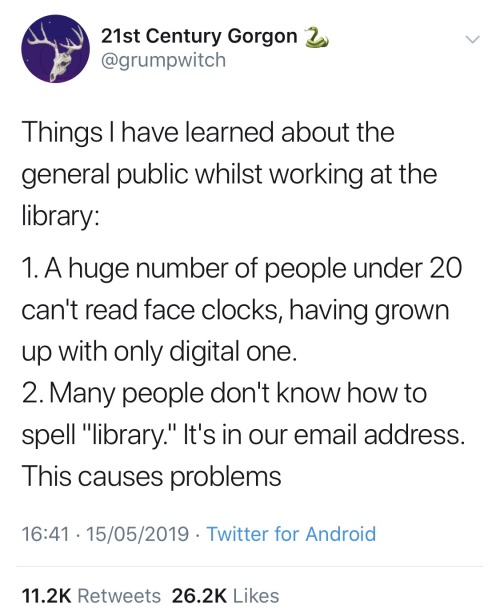
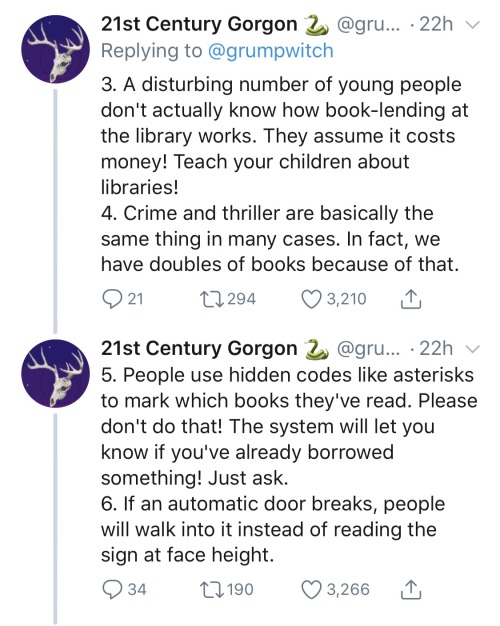
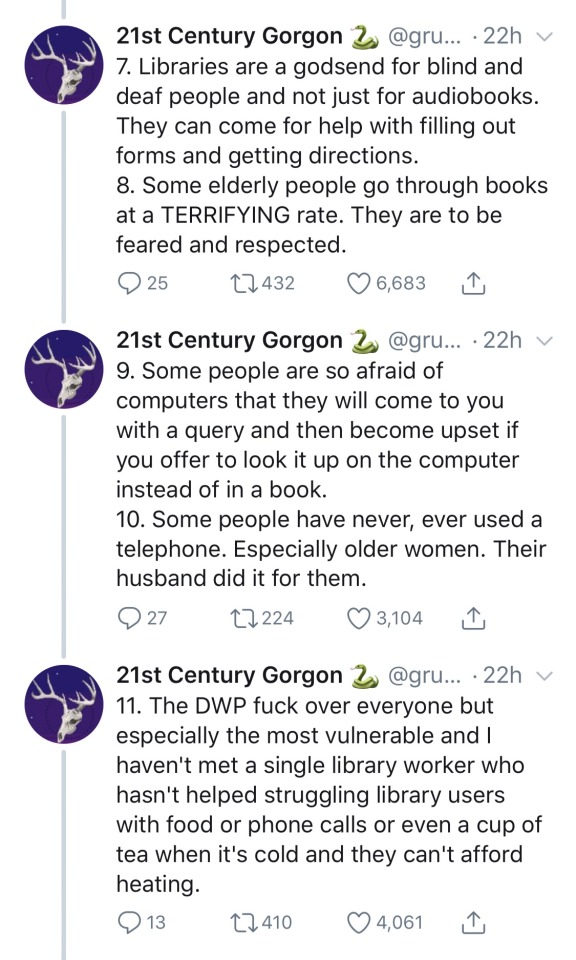

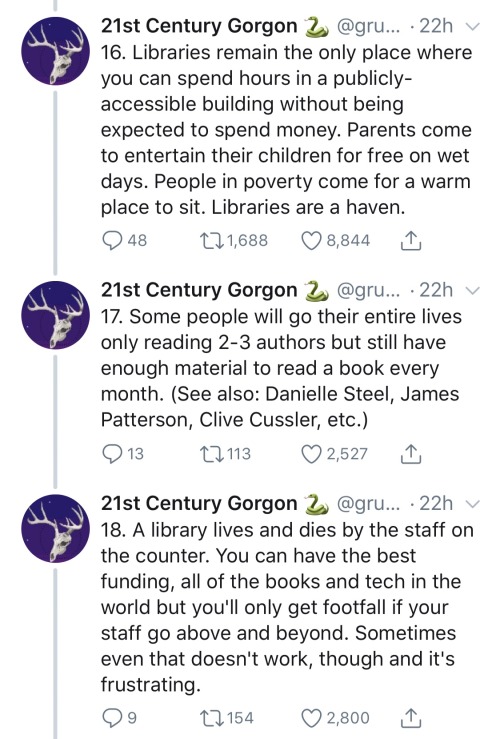
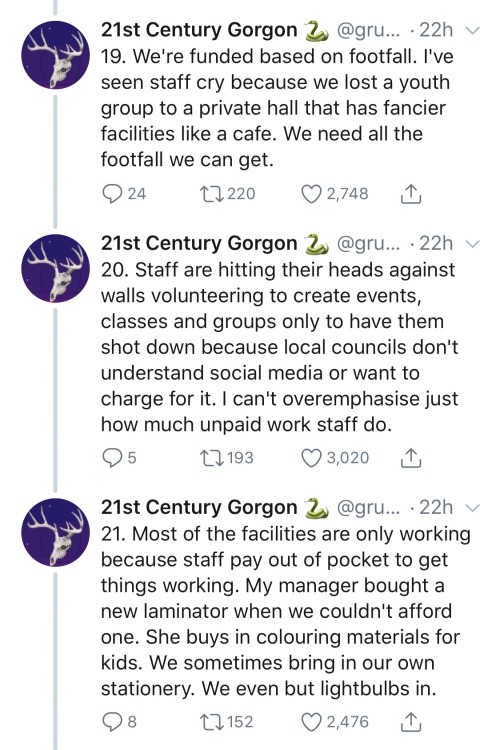
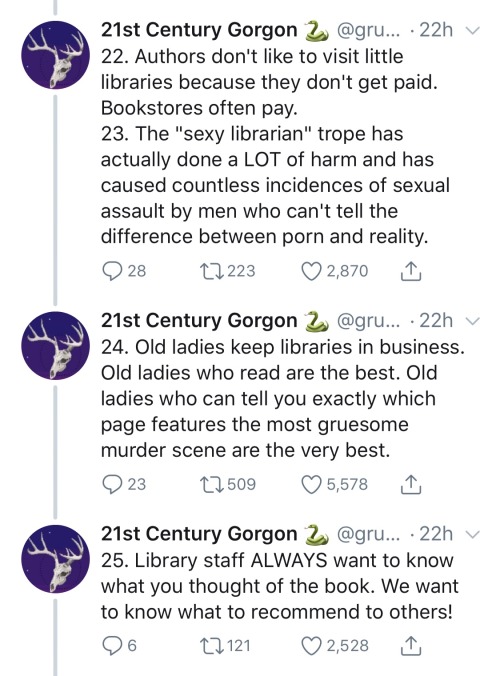

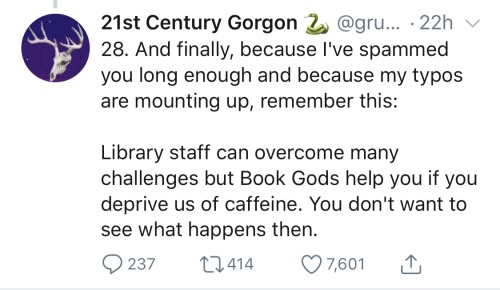

omg did you hear that one funeral consultant has a crush on some bard from mondstadt

If you want to help diabetics in Gaza, please donate or boost

Dealing With Executive Dysfunction - A Masterpost
The “getting it done in an unconventional way” method.
The “it’s not cheating to do it the easy way” method.
The “fuck what you’re supposed to do” method.
The “get stuff done while you wait” method.
The “you don’t have to do everything at once” method.
The “it doesn’t have to be permanent to be helpful” method.
The “break the task into smaller steps” method.
The “treat yourself like a pet” method.
The “it doesn’t have to be all or nothing” method.
The “put on a persona” method.
The “act like you’re filming a tutorial” method.
The “you don’t have to do it perfectly” method.
The “wait for a trigger” method.
The “do it for your future self” method.
The “might as well” method.
The “when self discipline doesn’t cut it” method.
The “taking care of yourself to take care of your pet” method.
The “make it easy” method.
The “junebugging” method.
The “just show up” method.
The “accept when you need help” method.
The “make it into a game” method.
The “everything worth doing is worth doing poorly” method.
The “trick yourself” method.
The “break it into even smaller steps” method.
The “let go of should” method.
The “your body is an animal you have to take care of” method.
The “fork theory” method.
The “effectivity over aesthetics” method.
Just a bunch of Useful websites - Updated for 2023
Removed/checked all links to make sure everything is working (03/03/23). Hope they help!
Sejda - Free online PDF editor.
Supercook - Have ingredients but no idea what to make? Put them in here and it’ll give you recipe ideas.
Still Tasty - Trying the above but unsure about whether that sauce in the fridge is still edible? Check here first.
Archive.ph - Paywall bypass. Like 12ft below but appears to work far better and across more sites in my testing. I’d recommend trying this one first as I had more success with it.
12ft – Hate paywalls? Try this site out.
Where Is This - Want to know where a picture was taken, this site can help.
TOS/DR - Terms of service, didn’t read. Gives you a summary of terms of service plus gives each site a privacy rating.
OneLook - Reverse dictionary for when you know the description of the word but can’t for the life of you remember the actual word.
My Abandonware - Brilliant site for free, legal games. Has games from 1978 up to present day across pc and console. You’ll be surprised by some of the games on there, some absolute gems.
Project Gutenberg – Always ends up on these type of lists and for very good reason. All works that are copyright free in one place.
Ninite – New PC? Install all of your programs in one go with no bloat or unnecessary crap.
PatchMyPC - Alternative to ninite with over 300 app options to keep upto date. Free for home users.
Unchecky – Tired of software trying to install additional unwanted programs? This will stop it completely by unchecking the necessary boxes when you install.
Sci-Hub – Research papers galore! Check here before shelling out money. And if it’s not here, try the next link in our list.
LibGen – Lots of free PDFs relate primarily to the sciences.
Zotero – A free and easy to use program to collect, organize, cite and share research.
Car Complaints – Buying a used car? Check out what other owners of the same model have to say about it first.
CamelCamelCamel – Check the historical prices of items on Amazon and set alerts for when prices drop.
Have I Been Pawned – Still the king when it comes to checking if your online accounts have been released in a data breach. Also able to sign up for email alerts if you’ve ever a victim of a breach.
I Have No TV - A collection of documentaries for you to while away the time. Completely free.
Radio Garden – Think Google Earth but wherever you zoom, you get the radio station of that place.
Just The Recipe – Paste in the url and get just the recipe as a result. No life story or adverts.
Tineye – An Amazing reverse image search tool.
My 90s TV – Simulates 90’s TV using YouTube videos. Also has My80sTV, My70sTV, My60sTV and for the younger ones out there, My00sTV. Lose yourself in nostalgia.
Foto Forensics – Free image analysis tools.
Old Games Download – A repository of games from the 90’s and early 2000’s. Get your fix of nostalgia here.
Online OCR – Convert pictures of text into actual text and output it in the format you need.
Remove Background – An amazingly quick and accurate way to remove backgrounds from your pictures.
Twoseven – Allows you to sync videos from providers such as Netflix, Youtube, Disney+ etc and watch them with your friends. Ad free and also has the ability to do real time video and text chat.
Terms of Service, Didn’t Read – Get a quick summary of Terms of service plus a privacy rating.
Coolors – Struggling to get a good combination of colors? This site will generate color palettes for you.
This To That – Need to glue two things together? This’ll help.
Photopea – A free online alternative to Adobe Photoshop. Does everything in your browser.
BitWarden – Free open source password manager.
Just Beam It - Peer to peer file transfer. Drop the file in on one end, click create link and send to whoever. Leave your pc on that page while they download. Because of how it works there are no file limits. It’s genuinely amazing. Best file transfer system I have ever used.
Atlas Obscura – Travelling to a new place? Find out the hidden treasures you should go to with Atlas Obscura.
ID Ransomware – Ever get ransomware on your computer? Use this to see if the virus infecting your pc has been cracked yet or not. Potentially saving you money. You can also sign up for email notifications if your particular problem hasn’t been cracked yet.
Way Back Machine – The Internet Archive is a non-profit library of millions of free books, movies, software, music, websites and loads more.
Rome2Rio – Directions from anywhere to anywhere by bus, train, plane, car and ferry.
Splitter – Seperate different audio tracks audio. Allowing you to split out music from the words for example.
myNoise – Gives you beautiful noises to match your mood. Increase your productivity, calm down and need help sleeping? All here for you.
DeepL – Best language translation tool on the web.
Forvo – Alternatively, if you need to hear a local speaking a word, this is the site for you.
For even more useful sites, there is an expanded list that can be found here.
-
 superstrikenskittlesfan liked this · 6 days ago
superstrikenskittlesfan liked this · 6 days ago -
 potatounicoorn liked this · 1 week ago
potatounicoorn liked this · 1 week ago -
 erinnn0011 liked this · 1 week ago
erinnn0011 liked this · 1 week ago -
 thatthinginyourattic liked this · 1 week ago
thatthinginyourattic liked this · 1 week ago -
 ljr-rou-blog liked this · 1 week ago
ljr-rou-blog liked this · 1 week ago -
 lightpinkstuff reblogged this · 1 week ago
lightpinkstuff reblogged this · 1 week ago -
 vanicfairy liked this · 1 week ago
vanicfairy liked this · 1 week ago -
 robeau liked this · 1 week ago
robeau liked this · 1 week ago -
 seriyasanctum liked this · 1 week ago
seriyasanctum liked this · 1 week ago -
 witched08 liked this · 1 week ago
witched08 liked this · 1 week ago -
 bbcmakesmecry reblogged this · 1 week ago
bbcmakesmecry reblogged this · 1 week ago -
 bbcmakesmecry liked this · 1 week ago
bbcmakesmecry liked this · 1 week ago -
 mr-withers liked this · 2 weeks ago
mr-withers liked this · 2 weeks ago -
 star-grazing reblogged this · 2 weeks ago
star-grazing reblogged this · 2 weeks ago -
 shayesinterlude liked this · 2 weeks ago
shayesinterlude liked this · 2 weeks ago -
 certaindinosaurgiven liked this · 2 weeks ago
certaindinosaurgiven liked this · 2 weeks ago -
 certaindinosaurgiven reblogged this · 2 weeks ago
certaindinosaurgiven reblogged this · 2 weeks ago -
 kydtyk liked this · 2 weeks ago
kydtyk liked this · 2 weeks ago -
 coral-moon-bouquet reblogged this · 2 weeks ago
coral-moon-bouquet reblogged this · 2 weeks ago -
 moblinpsycho liked this · 2 weeks ago
moblinpsycho liked this · 2 weeks ago -
 fanboyistransboy reblogged this · 2 weeks ago
fanboyistransboy reblogged this · 2 weeks ago -
 fanboyistransboy liked this · 2 weeks ago
fanboyistransboy liked this · 2 weeks ago -
 battledeer liked this · 2 weeks ago
battledeer liked this · 2 weeks ago -
 linellin reblogged this · 2 weeks ago
linellin reblogged this · 2 weeks ago -
 linellin liked this · 2 weeks ago
linellin liked this · 2 weeks ago -
 hi-im-ryn reblogged this · 2 weeks ago
hi-im-ryn reblogged this · 2 weeks ago -
 coolqu3tz4l liked this · 3 weeks ago
coolqu3tz4l liked this · 3 weeks ago -
 gopherheiyuki liked this · 3 weeks ago
gopherheiyuki liked this · 3 weeks ago -
 jack-fruit liked this · 3 weeks ago
jack-fruit liked this · 3 weeks ago -
 opaiescents reblogged this · 3 weeks ago
opaiescents reblogged this · 3 weeks ago -
 eight-cats-in-a-box liked this · 3 weeks ago
eight-cats-in-a-box liked this · 3 weeks ago -
 h0use-0f-lies reblogged this · 3 weeks ago
h0use-0f-lies reblogged this · 3 weeks ago -
 phuongcmg liked this · 3 weeks ago
phuongcmg liked this · 3 weeks ago -
 withdrawnwitch liked this · 3 weeks ago
withdrawnwitch liked this · 3 weeks ago -
 pastelgrungewrecker reblogged this · 3 weeks ago
pastelgrungewrecker reblogged this · 3 weeks ago -
 roe-koe reblogged this · 3 weeks ago
roe-koe reblogged this · 3 weeks ago -
 thatsabunchamalarkey liked this · 4 weeks ago
thatsabunchamalarkey liked this · 4 weeks ago -
 blondewolfhd liked this · 4 weeks ago
blondewolfhd liked this · 4 weeks ago -
 starryskins liked this · 1 month ago
starryskins liked this · 1 month ago -
 krazykrok reblogged this · 1 month ago
krazykrok reblogged this · 1 month ago -
 extrinsicalmadness reblogged this · 1 month ago
extrinsicalmadness reblogged this · 1 month ago -
 extrinsicalmadness liked this · 1 month ago
extrinsicalmadness liked this · 1 month ago -
 smokedandelions liked this · 1 month ago
smokedandelions liked this · 1 month ago -
 cowboygo liked this · 1 month ago
cowboygo liked this · 1 month ago -
 chxmtrails liked this · 1 month ago
chxmtrails liked this · 1 month ago -
 beessting liked this · 1 month ago
beessting liked this · 1 month ago -
 sasshomaru liked this · 1 month ago
sasshomaru liked this · 1 month ago -
 bluerose191-blog liked this · 1 month ago
bluerose191-blog liked this · 1 month ago -
 floortile34 liked this · 1 month ago
floortile34 liked this · 1 month ago

